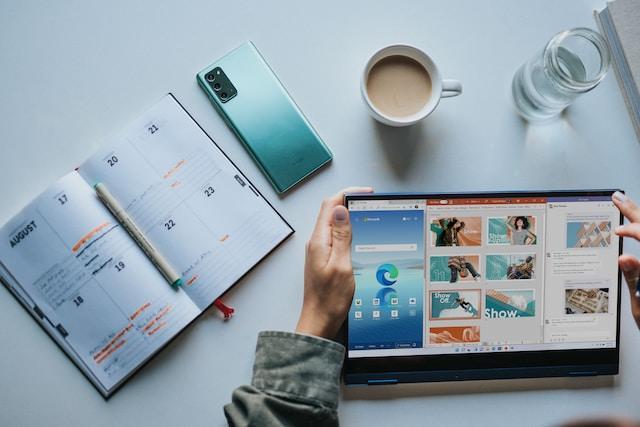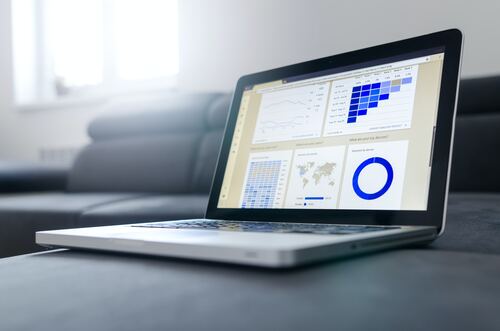Adding sticky notes to the desktop can help you accomplish different things. They help you personalize your computer desktop. You can customize them and sync your notes across several devices. They help you create bookmarks or note keywords that you might want to learn.
Traditionally, post-it notes were paper strips that contained important notes. Users used glue to stick them on different surfaces. Today, computer users can create windows post-it notes and stick them on the desktop. There are different ways users can do this.
Image Credit: Unsplash
1.Create a new sticky note
One of the ways to add notes on desktop Windows 10 is to create new ones. It is easy to do this.
- Open the start button on your computer.
- Type the word Sticky Notes in the search bar. The computer will retrieve the sticky notes icon and display it.
- Click the Sticky Notes icon to open it. Once it opens, you will see a small page with text that reads type your notes.
- Add your notes and customize them the way you want. You may create it as a reminder or add to-do lists. You may note your minimum study note points and add them. It could be a shopping list or schedules for meetings.
- Once you are done, save your notes on the desktop.
Sticky notes do not work on Windows 10 systems only. You can also create sticky notes for Mac and add them on your desktop. How to put sticky notes on desktop Mac is different from the way it works on Windows computers. On Mac, you access the notes from the Finder icon. Under Finder, open the Applications button. You will find the Stickies icon under this field. You can create a new note form here or customize the settings. You might also want to learn how to open multiple stickies on Mac. Under the Stickies icon, open the file and then choose New Note. You can repeat this process to open as many new notes as you wish.
2. Sync windows post-it notes across devices
Sticky has many uses but they are great for helping you to stay productive. You might not always have your Windows computer with you. However, you might still want to access your sticky notes to view your to-do lists. You can make things easier for you by syncing them across your devices. To do this you need to be signed in on your computer.
- Open the sticky notes button in the Star button.
- Once the icon opens, you will see the sign-in option. Use your credentials to sign into your Microsoft account.
- You can now access all your desktop sticky notes on any device. You need to use the same sign-in credentials on the other devices to access them.
3.Customize your desktop sticky notes
Windows OS uses standardized sticky notes. Each note in the Windows system is yellow and the same size as any other note you might open. Your desktop space might be depleted as you add more notes. There are different customization options that you have.
- Resize. Create smaller sizes to add more space to your desktop.
- Change colors. You can customize the colors to serve different needs. You may have a different color for your shopping list and another one for your study schedules. You can have one color for meetings and another for to-do lists.
- Overlap them. If you still need to add more notes but the space is limited, you can overlap them. Overlap multiple notes the way game cards overlap on the desktop.
Image credit: Unsplash
4. Organize your desktop to make it look smart
If your notes are filling your desktop too much, they make it look disorganized. They can negatively impact the performance of your computer. You may drop them in a folder or multiple folders. It helps make your desktop look organized. It could be harder for you to find specific notes when they are cluttered on the desktop.
You may create a dedicated folder for each note category. You can have a folder for reminders, important keywords, meeting schedules, and so on. Every time you open the folder, you will be able to view your sticky notes.
5. Add sticky notes shortcut on the desktop
A sticky note shortcut can help you declutter your desktop. You can have them saved in a system file and access them from a desktop shortcut. It is easy to do this.
- On your desktop, right-click the mouse.
- Under the menu that opens, choose New and then Shortcut. A window will open.
- In the search bar, type the command c:Windows\System32\StickyNot.exe
- Click Next and then type the shortcut name as Sticky Note.
- Select Enter or Finish.
Conclusion
Desktop sticky notes are easy to create and dispose of. You can customize them in many ways such as changing color and sizes. They help elevate your Windows 10 experience and maximize efficiency. You can use them to stay organized right on your desktop. There are different ways to put them on your desktop. You can create new notes or sync them across your devices.